The LOLIcon plugin allow users to overclock or underclock the CPU and GPU of the Vita. This can lead to better game play through faster loading and/or more Frames per Second (FPS). LOLIcon will affect all applications on the Vita. However, this will come at the expense of a reduced battery life and could generate more heat depending on the settings.
Files Needed
AutoPlugin: GitHub Link
(Optional)LOLIcon : GitHub Link
Step 1: Download and Install Autoplugin.vpk.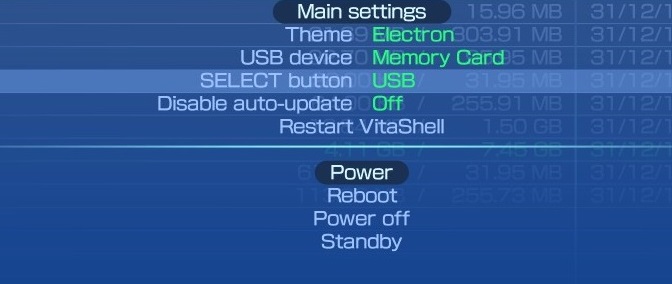
- Launch Vitashell and press Select to set up USB connection.
- On PC, download the autoplugin.vpk plugin from Github and put it any folder. (I created a folder called VPK.)
- Press O to cancel the USB connection.
- In VitaShell, go inside the folder you put autoplugin in and press X on Autoplugin.vpk to install it.
Step 2: Search for LOLIcon.
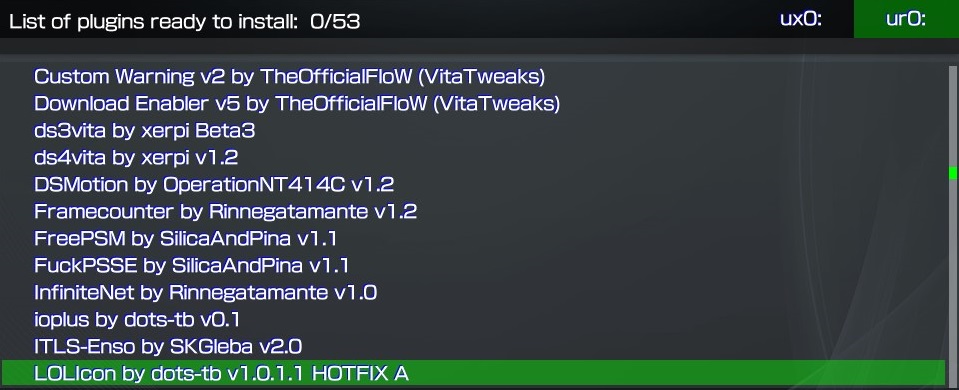
- Launch Autoplugin.
- Go to Plugins for Vita, Install Plugins.
- Click X on LOLIcon to install it.
- You will get a message saying it was installed.
- Press START to exit AutoPlugin, it will reset your Vita.
Step 3: Save LOLIcon Settings.
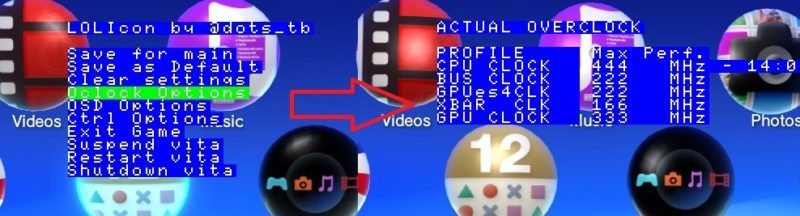
- Press SELECT + UP to open up LOLIcon.
- Go to Oclock Options, and select the OVERCLOCK preference by pressing LEFT or RIGHT.
- Press O to go back, and if that’s all you want to change press X on Save as Default.
- Press SELECT + DOWN to close LOLIcon.
- Otherwise move on to the next optional step.
Step 4: Additional Settings (Optional).
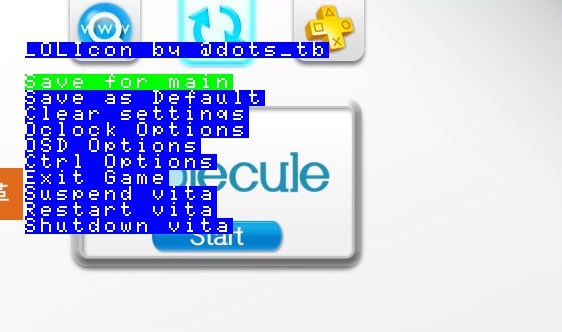
- Other Settings in LOLIcon includes:
- ODS Options:
- Show FPS and Battery Percentage by Pressing X.
- These will appear at the top left corner (with the same font as the LOLIcon option) and will appear during a game.
- Ctrl Options:
- Press X on Button Swap to switch the X to O (this is for Japanese Vita where O is to confirm instead of X).
- Exit Game:
- Will close the current game if one was launch.
- Suspend Vita will put the Vita to Sleep.
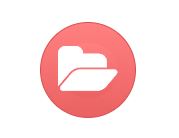
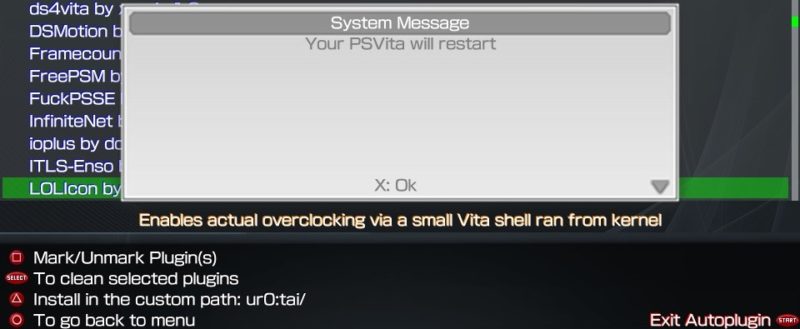
En el autoplugin instalo el lolicon y reseteo la psvita normal, pero en los juegos le doy a select+ flecha arriba y no me abre nada
En qué firmware estás y tienes enso instalado? Ves alguna instrucción verde en la parte superior izquierda de la pantalla cuando inicias la vita?
Can you reply in english (¿Puedes responder en inglés)?
If anyone is getting a warning that says “There was a Problem loading. : 3” That’s LOLIcon and all you have to do is press UP + Select on your Vita and make a ‘save default’. At least I think that fixes it because now it just says Configuration Loaded 4 or somehting like that. Also make sure you have a LOLIcon folder in ur0: https://github.com/dots-tb/LOLIcon/issues/15
Did you get that issue after all the steps, because that was in step 3 but I guess it wasn’t clear enough. Good point about the ur0, it’s best to put it there, I put that in my image but did not mention that.
After I did the ‘save default’ and got the Configuration Loaded 4 message or whatever, I did a little more reading and someone said ‘save main’ instead of default and now I get no messages – all cleared up. Oh, and even though I had the latest Adrenaline and I did everything you said, I still had to double launch until I used the double touch plugin in Autoplugin. Sorry I don’t have all the exact wordings here. I just want to thank you for all your help. I went through all your webpages here and did every thing just like you said and I couldn’t be happier. Everything is working just like it’s supposed to. I just had those two little hiccups and they were easily fixed.
Ok, I will take a look at it and might add a note for the overclock. You have really learned a lot about the hacking scene, thank you for all your comments!