NoPayStation is an app designed for users to download titles, DLCs, updates, and themes on their PC or Mac and then transferred over to the PS Vita. These downloads are from users who actually brought the downloads and uploaded it to NoPayStation for everyone's enjoyment. This provides a safe and quick method to obtain what you are looking for. In order to use NoPayStation, users must have certain plugins already installed. Please refer to the "Already Installed" section for the prerequisites needed before you can use NoPayStation.
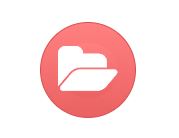
Already Installed
NoNpDrm needed to run games,updates, and DLCs:
See guide to install
Adrenaline needed to run PSP and PSX games:
See guide to install
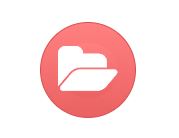
Files Needed
NoPayStation Broswer (Click on PC, Mac or Linux): NoPayStation Link
Pkg2Zip: Github Link
Make sure you Enable Unsafe Homebrew in HENkaku Settings.
 Need More Storage?
Need More Storage?
Upgrade your Micro SD Card to store more files. I get my Micro SD Cards here.

Looking for an Unique Vita?
If you are interested in a different color vita (like my pink one), I got mine online from an eBay seller in Japan at ebay.com/search.
Step 2: Provide Links for NoPayStation.
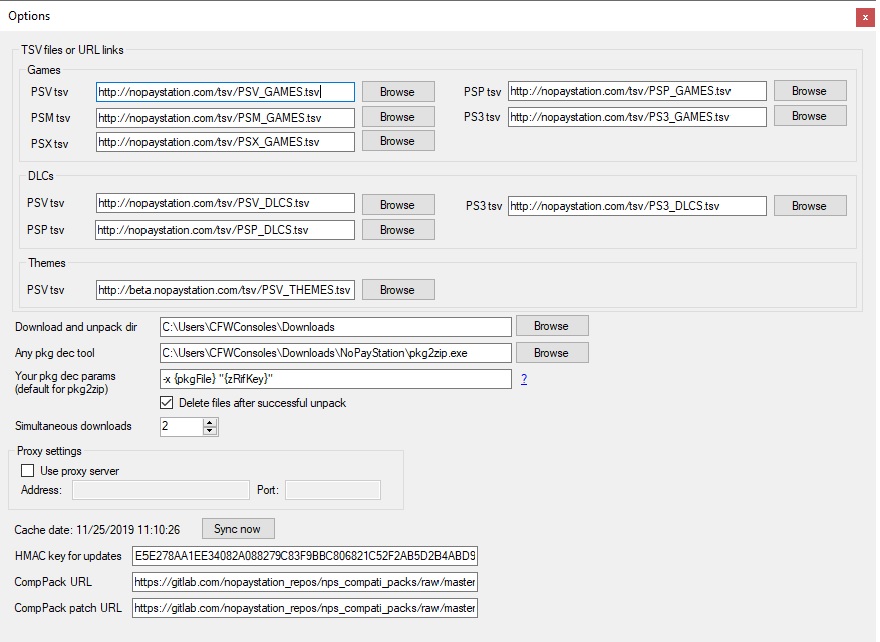
Copy the following links
Games:
PSV tsv http://nopaystation.com/tsv/PSV_GAMES.tsv
PSM tsv http://nopaystation.com/tsv/PSM_GAMES.tsv
PSX tsv http://nopaystation.com/tsv/PSX_GAMES.tsv
PS3 tsv http://nopaystation.com/tsv/PS3_GAMES.tsv
PSP tsv http://nopaystation.com/tsv/PSP_GAMES.tsv
PSV tsv http://nopaystation.com/tsv/PSV_DLCS.tsv
PS3 tsv http://nopaystation.com/tsv/PS3_DLCS.tsv
PSP tsv http://nopaystation.com/tsv/PSP_DLCS.tsv
PSV tsv http://nopaystation.com/tsv/PSV_THEMES.tsv
Step 3: Continue to Provide Links for NoPayStation.
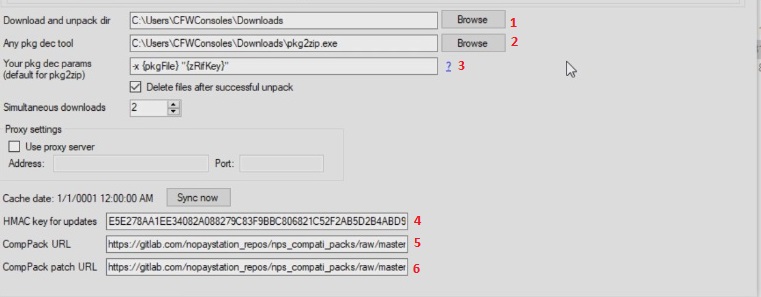
Copy the following links
1. Browse to where you want the download files to be stored at.
2. Browse to where you stored the pkg2zip.exe file
3. Paste -x {pkgFile} "{zRifKey}"
4. Paste E5E278AA1EE34082A088279C83F9BBC806821C52F2AB5D2B4ABD995450355114
5. Paste https://gitlab.com/nopaystation_repos/nps_compati_packs/raw/master/entries.txt
6. Paste https://gitlab.com/nopaystation_repos/nps_compati_packs/raw/master/entries_patch.txt
Step 6: Enable Hidden Folders
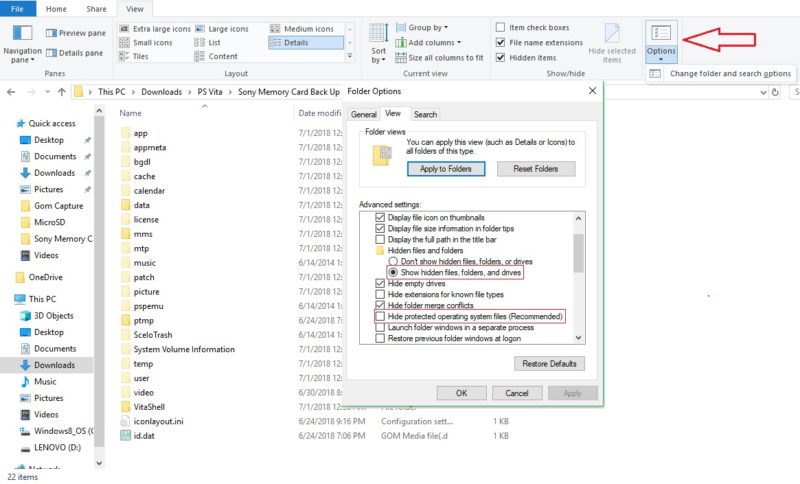
- You need to enable View Hidden folders to see everything in your memory card.
- Go to View / Options / Change folder and search options / View / and select "Show hidden files, folders, and drives."
- Make sure to uncheck "Hide protected operating system files (Recommended).
- Click Ok.
Step 8: Transfer File to Memory Card
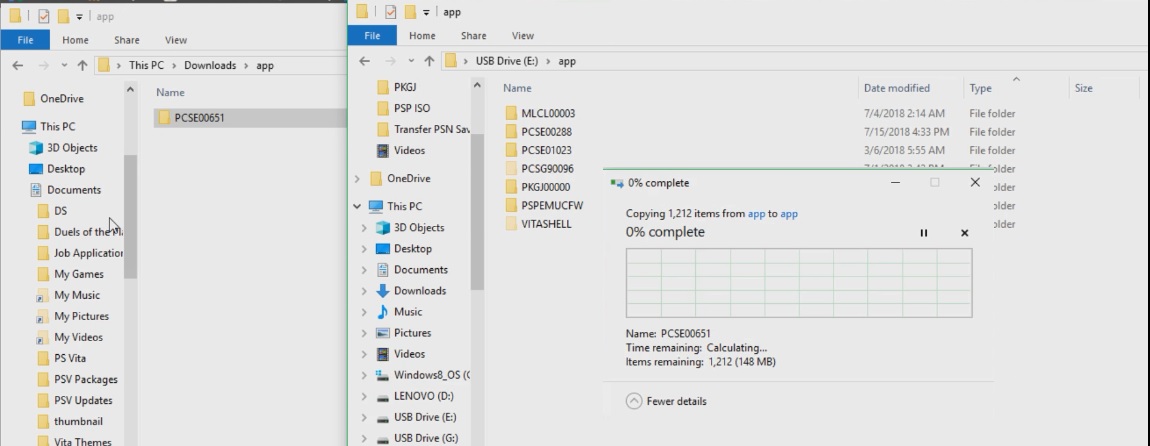
- Your downloaded file will either contain an App folder or a folder that starts with a letter follow by numbers.
- In this example there is an app folder and inside is PCSE00651.
- You should see an app folder on your memory card folder.
- Copy the PCSE00651 folder and paste it into the App folder.
- Wait for the files to finish transferring.
Step 8.5: Transfer DLCs or Patches.
- If your file contains other folders such as addcont (DLC), license, patch, or app then you will need to transfer those over to the same corresponding folders on your memory card.
- In the diagram above, each folder will contain the ID (PCSA00147), except for license.
- You need to move each folder in the red square to the same folder in your memory card.
- Ex: Move the PCSA00147 folder in the app folder to the app folder in your memory card.
Step 9: Have VitaShell Install the File.
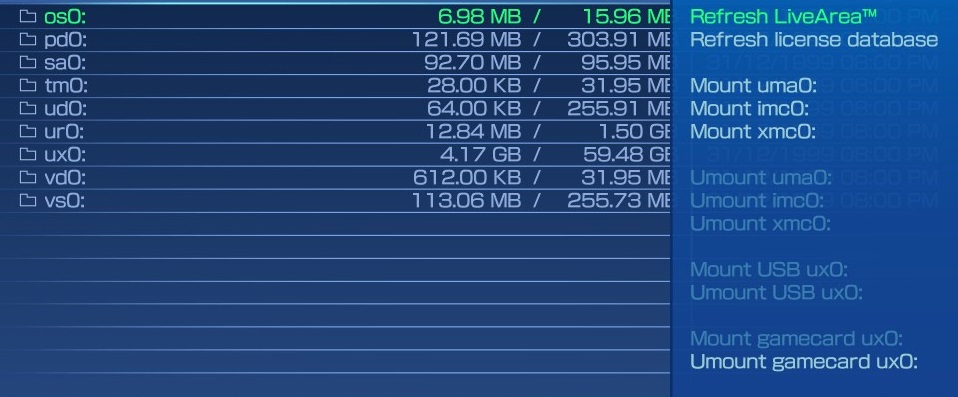
- Press triangle and click on Refresh LiveArea and press X to continue.
- The screen should say “Refreshed 1 items.”
Note: If you are transferring multiple files, you only need to refresh once. In that case the screen should say “Refreshed X items” where X is the number of files you transferred.
Step 10: Go Back out to the Home Screen.
- Go back to the home screen and scroll all the way down.
- There should now be a bouncing bubble.
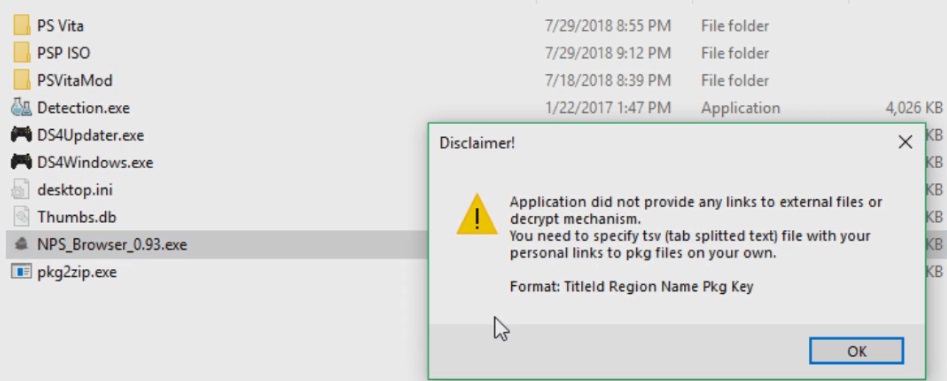
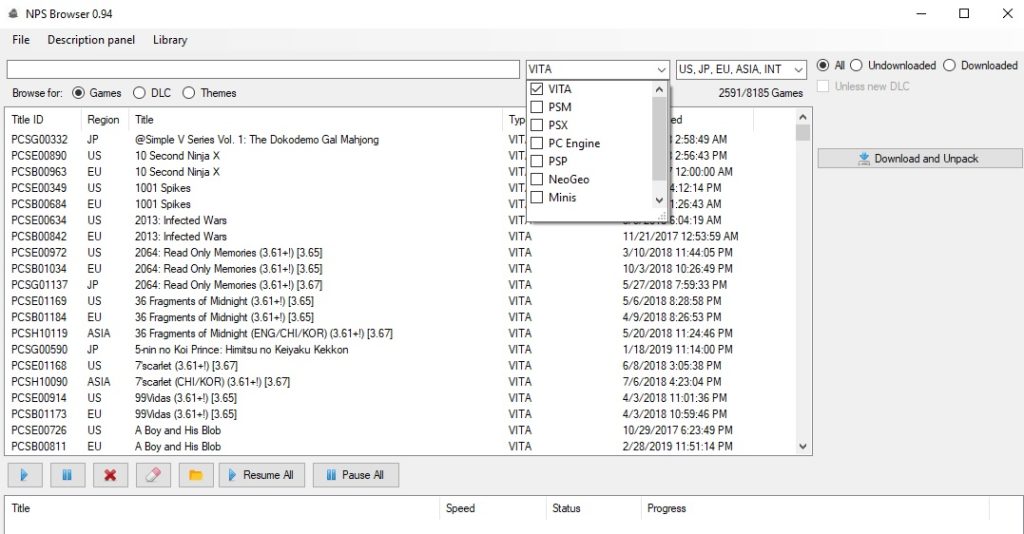
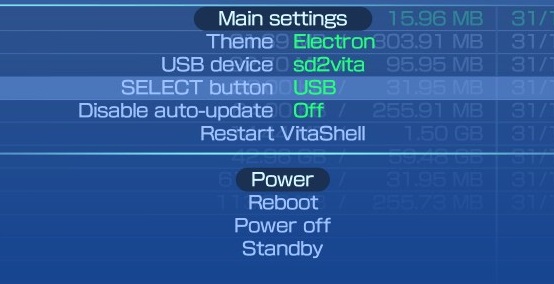
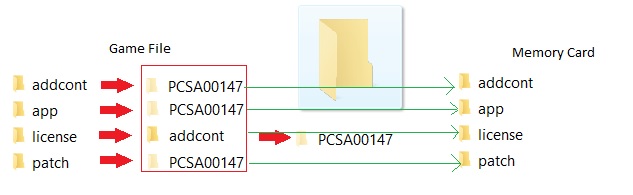
Hey guys,
i have a problem with copied games,
after refreshing live area still nothing…
Running on 3.65, Elso,
config txt is ok, set in ur0:tai
every plugin is installed, still nothing….my config txt looks like:
# YAMT
*NPXS10015
ur0:tai/yamt.suprx
ur0:tai/henkaku.suprx
*KERNEL
ur0:tai/nonpdrm.skprx
ur0:tai/reF00D.skprx
ur0:tai/repatch.skprx
ur0:tai/yamt_helper.skprx
ur0:tai/psvshell.skprx
ur0:tai/nopowerlimits.skprx
ur0:tai/nopsmdrm.skprx
# This file is used as an alternative if ux0:tai/config.txt is not found.
# For users plugins, you must refresh taiHEN from HENkaku Settings for
# changes to take place.
# For kernel plugins, you must reboot for changes to take place.
# henkaku.skprx is hard-coded to load and is not listed here
*main
ur0:tai/henkaku.suprx
ur0:tai/shellbat.suprx
ur0:tai/pngshot.suprx
# main is a special titleid for SceShell
# this is for modifying the version string
*NPXS10016
# this is for modifying the version string in settings widget
ur0:tai/henkaku.suprx
# Optional QoL plugins
# removes brightness and wifi restrictions for games
# increases max/decreases min brightness, disabled by default
# ur0:tai/vitabright.skprx
# shows battery percentage near the gauge
# screenshots are png instead of jpg
*ALL
ur0:tai/PSMPatch.suprx
thanks for Your help
It could be that PSMPatch.suprx, anything that affects “all” can really mess things up. I would disable that and see if it works, it not then games are you trying to get to work? Are there the PS mobile games?
I want to backup my downloaded games (copy them to external hdd).
If I want to install the games to my Vita again someday. How do I find out the name of the game? For example PCSE00651.
Thks newbie from Indonesia
I would try this site: https://renascene.com/psv/list/ID.
Using that site it seems that you have axion verge.
I have been able to install NPS games perfectly fine until my most recent attempt. I added the games to my app file like I always have and when I went to refresh the live area I continue to get that it has updated 0 items despite the fact that the game files are showing up in the file on the vita. Why would I have been able to add games and all of a sudden not. Nothing has changed from the previous times. Any help would be greatly appreciated.
Could be a number of things, have you changed your config.txt during that time? Still have the nonpdrm plugin, or are you sure you installed the the actual game and not like the update?
Hey there!
I am having a similar issue as folx with the live share not recognizing the games files that are present. I have all the plugins and only one tai folder in ur0
Did you install nonpdrm and if you did is the config.txt in your tai folder referring to ur0:tai/nonpdrm then?
I had a fake SD -__- got a legit one and everything transfers over great! Thank you!
That frustrates me too, I get so many questions where the issue was a bad SD or sd2vita adapter.
After everything is setup using the small sony memory card I have, can I then exclussively use the sd2vita to play vita games along with psp/psx games through adrenaline?
Yes, once you have everything set up you can run everything off of the SD2Vita and your small Sony Memory Card can be used to stored psp/psx for adrenaline.
Thanks for the quick reply. I appreciate the info and all your effort.
After everything is set up. Is there any reason to keep my Sony memory card? I was going to give mine to a friend who just bought an OLED Vita to do all this.
But is it smart to keep the Sony meet card for doing any sort of update, maintenance, or I dunno what?
Not much use for the sony memory card after SD2Vita besides storing roms for Adrenaline. Giving it or letting your friend borrow it would be helpful since you need the Sony memory card when first modding the OLED Vita. You won’t be doing any updates, stay on 3.60 or 3.65 with ENSO, and if a new update come out do not update. Higher firmware games can be played with the Osyscall6 plugin.
Thanks again. The world could truly use more helpful friendly people like you.
Since you’ve been so helpful I’m going to bother you with one last thing.
I’m waiting for the sd2vita to arrive. I’ve had a Vita for years and purchased a few games. Now I will be reviving it as an emulation machine.
I already have a PSP that I modded years ago. It’s actually the Monster Hunter edition PSP, which has built in grips, great build quality and battery life. Love that thing.
How will a modded Vita compare to the PSP in terms of just playing PSP and PS1 games? The modded PSP is flawless and plays PS1 and games as if they were purchased off PSN.
The PSP has the hardware to natively play PSP and PS1 games. Does the Vita have this as well and it is accessed through adrenaline or is it purely emulation?
From what I’ve read it seems that the Vita flawlessly plays PSP games and plays PS1 games pretty well.
I’ve done a fair bit of research on the topic, I would just be interested in your knowledge and opinion on the matter.
Thanks again
Thank you for your comments! I agree with your research that Adrenaline can play most PSP and PS1 games except for some obscure games (I remembered a few years back someone mentioned at Jackie Chan game for the ps1 would crash on Adrenaline). I would say the only real disadvantage of Adrenaline is that the resolution for PSP games won’t look as good compared to the original PSP. However, Adrenaline would allow you to use cheats/save states for PSP games and I believe it has a fast forward option for PS1 games.
Hello
I followed the procedure to copy file from my computer to the PS Vita, but when I refresh, I always get message “Refreshed 0 items”
Can someone support please??
Thank you in advance
What firmware are you on and did you install nonpdrm?
My system version = 3.65
I used NPS Browser 0.94 installed to my computer to download games!
After to download games, I copy them to my PS Vita (/app)
Can you confirm that you installed nonpdrm?
kinda hijacking this comment since the OP hasn’t responded in over a month. I’m having the same problem that OP posted.
I’m playing catch up on Vita modding, completely new to this. I bought a PCH-1101. I’ve tried to follow this guide to the letter, but have run into a couple of problems along the way. I’m on firmware 3.60. Installed Enso. Vitashell. SD2VITA.
Got to the part of installing nonpdrm and nopaystation. I thought i did everything the way it says, but i copied a game folder over to my SD2VITA app folder and then refreshed and get the “Refreshed 0 items” message. That game folder didn’t have any license or addcont files with it if that matters.
I have tai in ur0 and i did edit the config.txt file to add the line for nonpdrm.skprx.
One thing I’ll mention is that i had copied the Sony memory card files over to the SD2VITA like the guide said, and it also had a tai folder with a different looking config.txt file. I renamed that folder to tai-backup. Then i reloaded taiHEN from HENkaku settings and rebooted the vita, and still getting the same message and not seeing the game. (Again, i’m new to vita and assuming I’m supposed to see a bubble for each game on the live area after they are added? )
Another thing. I added Adrenaline and copied a game file over to it according to those instructions and that game starts and seems to be working properly.
I think in both cases I have to see the config.txt in your tai folder, you can copy and paste it on your reply if you like. Also do you have a tai folder in ux0 and are you copying the games to app folder in ux0?
Hi,
I ma stuck on step 9 where no refresh on Vita. I am using mac and I did everything what you said on guide. I am getting confused how can it not show game.
Vita 3.60 Henkaku Enso
Nonpdrm already installed – ur0:tai
Adreanline already installed – ux0
Osyscall6 already installed – ur0:tai
PKGj already installed – ux0
I put game on ux0:app as I wanna test if it work. Ever
Where it possible gone wrong?
Looks like you have a tai folder in both ur0 and ux0, you want to only have it in one folder. So pick which folder you want it in, (ur0 is the prefer one), change the config.txt to refer to that folder (again ux0 or ur0) and then delete the tai folder in whichever folder you are not using (preferably delete the ux0 folder and put everything in ur0:tai).
Yes, I’ve deleted tai folder from ux0.
I even go on Reddit help and it seem no one have a clue how to fix it. Was I doing wrong guide?
It is probably the config.txt file in your ur0 tai folder. Make sure everything is spelled correctly and is referring to ur0, you can post it in your comment if you want.
Hi,
I have a little problem here : I try to do exactly what you say, and three things : I’ve deleted two games in my appdata, is it possible to delete them in my “downloaded” library in nopaystation ? I have a problem to download two versions of the same game (US and EUR for exemple) … And finally, a lot of my DLC does not work : I’ve download a lot of minecraft DLC and I don’t have the content in-game …
Anyway thanks a lot for your work !!!!
You really only need one version of a game, and the DLC will only work for the specific region. So make sure the minecraft DLC you downloaded is for the US or European one, also make sure your game is updated, some DLCs require an updated game.
OK, I’ll try to update my games, I thought it was already up to date.
Thanks !
Hello, when im doing the live area refresh my games are not coming up. It is saying 0 items…It is going onto my Vita, but it is not recognizing it. Have you got any suggestions?
Do you have nonpdrm already installed?
So I took the .beta out of the links now when it syncs the db it gets about half way and is stuck..any help?
Hello
I copied the file into the app folder on the vita. But when i reset the live area nothing changes. I also cant install the game. there is nowhere an install button.
Could you please tell me what i am doing wrong?
Could be how you set up your config.txt, is it in the correct tai folder. Where do you have your tai folder and is your config.txt correctly referring to it? You can post your config.txt file if you want.
A problem I’ve run up against, I don’t have an app folder on my vita. it’s a 1001 model using a vita 8gb card.
These are the folders I have.
calendar
data
mms
nonpdrm
ptmp
Vitashell
modoru.vpk
any reason why there wouldn’t be an app folder? All of the steps were done successfully when I brewed it.
Thanks,
Brandon
Could be the very first time you hacked your Vita, if anything you can create an App folder and then put the files in there.
Will I need a memory card or will a micro sd card adapter work?
Either one will work but if you want more cheap memory then installing SD2Vita is the way to go.
Hey! I’ve been having an issue with getting the VitaShell to refresh the LiveArea such that it actually refreshes the games I’ve put onto the Vita. Working off of a PS Vita with a PSV card installed. I was able to go from Firmware 3.73 to 3.65 using Modoru and installed Enso successfully. I’ve got nonpdrm.skprx and 0syscall6.skprx installed in the ur0:tai/ folder and have both of them in the config.txt under *Kernel. I’ve been connecting to the Vita through the Vitashell using the Memory Card and USB settings and have been placing the game files in the ux0:app/ folder as you’ve indicated and I can see the folders for the games in there, but every time I hit refresh LiveArea it says its refreshed 0 items. I’ve tried rebooting and shutting on/off the Vita both through Vita shell and manually after messing with the config.txt and after loading the game folders onto the Vita and can’t seem to get anything to work. Any advice for help with troubleshooting or any steps I may have missed?
Could be the spelling in your config.txt in your tai folder. If you post it here, I can take a look for any errors.
Hey, im having the same issue…I was told to delete my Tai folder so I haven’t got it…
I’ve been having the very same issue! Except this little problem here, props for all the great explanations!
I am having a problem with step 5. I click on Download and Unpack. The files gets downloaded successfully, but it is in PKG format. I am using PKG2ZIP.exe in the “any pkg to dec tool”.
What type of file are you trying to download?
You didnt set the path to the unpacker exe that you need to extract the data from pkg files.
Start fresh from step 2.
I only did this because I own about 30 UMD’s and I wanted to continue play those games on my Vita. So far every PSP download is in an unusable file type and is not recognized. Need some help.
What emulator are you using to play the PSP games and what format are they currently in?
Just Wanted to double-check if anybody was having issues with NoPayStation. it was working perfectly on my PC when i installed it a few months ago but now, whenever i open the browser, games won’t show up. Any tips would be appreciated 🙂
The links were updated, make sure your links match those in step 2.
All solved! thx :)… i’ll keep that in mind next time
Hey guys, read through the comments.. just pulled my old vita out of storage and started down this road or moding it.. I just want to clear one thing up. What firmware do you have to be on for nopaystation to work. I am on 3.73 and I was able to mod it and do all the steps for the nopaystation. But when I refresh the live area it doesn’t find the games .
I don’t have nonpdrm installed, I’m not even sure what that is at this point ..
Thank you
It is best to downgrade to 3.60 or 3.65 for the best compatibility for all the hacks. Nonpdrm is needed to play games on the Vita, otherwise the games won’t show up on the Vita.
Ok thank you, I will do the downgrade