FTP allows you to transfer files from your PC to any storage on your hacked PS Vita. FTP is done through a WiFi connection and does not require any USB cables. However, FTP is recommended for small files because it is a very slow process.
Files and Programs Needed
VitaShell: GitHub Link
WinSCP: WinSCP Homepage
Make sure you Enable Unsafe Homebrew in HENkaku Settings.
Step 1: Download and Install WinSCP.
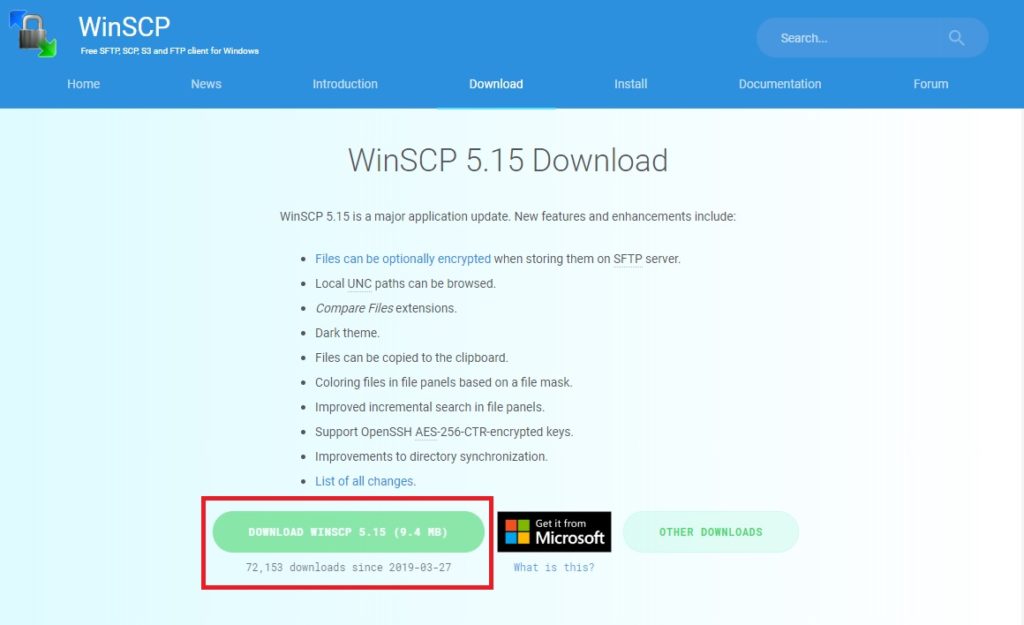
Step 2: Set up Connection to WinSCP in VitaShell.
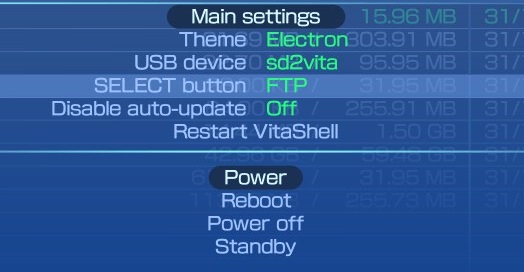
- Turn on your Wi-Fi on the Vita and go to VitaShell.
- Press start to bring up main settings and change “SELECT button” to FTP, and press O to exit.
Step 3: Set up Connection to WinSCP.
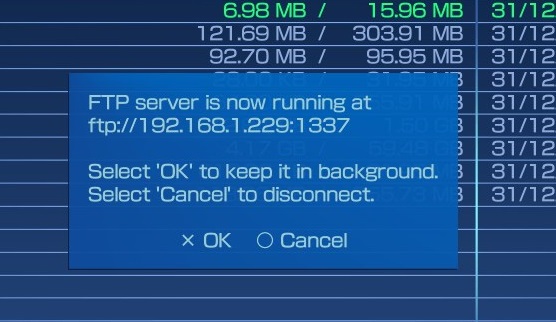
- Press Select to bring up your FTP server information.
- These numbers allow WinSCP to connect to your Vita.
- Leave this notification on or press X.
Step 4: Set up WinSCP Login.
- Open WinSCP and on the login that pops up, change File Protocol to FTP.
- Enter the host name (appears after ftp://) and port # (last 4 digits after the colon)
- Leave User name and Password blank.
- Click Save if you want to save this Login and then Click Login.
Step 5: Click Ok on Credentials and Password.
- Two popups asking for an username and password will appear.
- Click OK on both of them without entering an username or password.
Step 6: Drag Files.
- Once login, you can click and drag any item from left to right.
- The left side is your PC and the right side is the PS Vita.
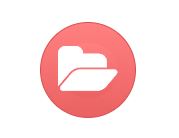
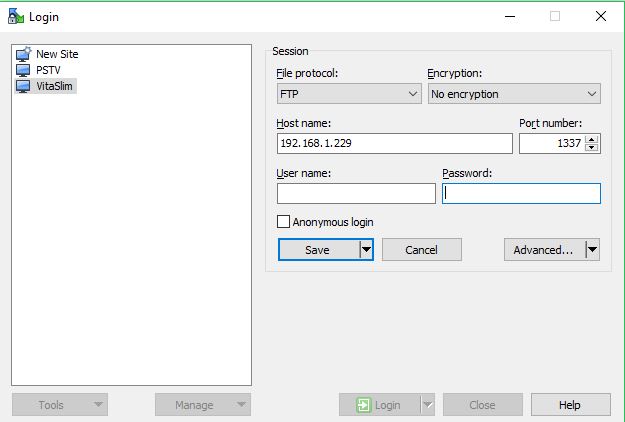
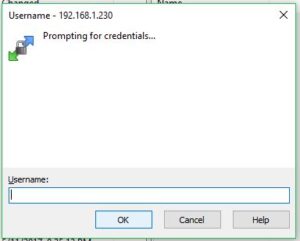
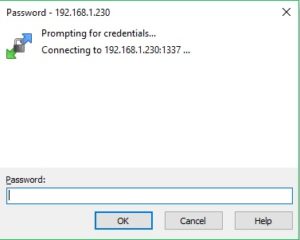
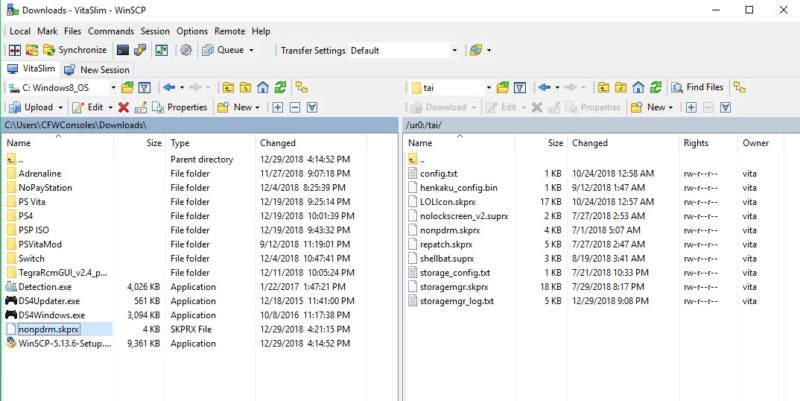
Hi just wanna say. There’s no need to install windows application. All you need to do is put the up address of your ps vita into the file explorer tab and it’ll connect automatically
Thanks that’s a good point!
Thank you very much for the detailed instructions, they’ve been wonderful.
Sadly, I seem to be getting an error message; it says “Timeout Detected, Connection Failed”
Every other thing was working well prior, I’d kindly like some help with this issue.
Thanks! It might be your firewall blocking it.
I get all the way to step 6 but when i go to drag the files WinSCP says the files cant be found.
Try hitting the refresh button (the two green arrows).
I figured it out. I was trying to drop the two files directly on the root directory and you apparently can’t do that. They have to go into some kind of folder just not the root directory
nm you must type ftp:// before the number now works ty
Just getting this message when trying to connect in Windows 10:
TLS connect: error in error
Can’t establish TLS connection
WTF?
Worked like a charm!! Many thanks for the simple instructions! You star!
Perfect! Thank you for using my site!
Is there a way to hack it manually
What do you mean by that, are you asking if there’s a way to hack the Vita without connecting it to a computer? If so, no there isn’t.
I will attempt again and take notes. Will inform you accordingly. Thanks for your reply!
First & foremost… love your explicit instructions! However – despite both my PS Vita set up properly as well as my PC Desktop on Windows 10, that is — I even enabled where WinSCP.exe permitted access on my PC so my Macafee Antivirus Security will not block, however, I always get message: “Connection Failed”.
I cannot for the life of me understand what is happening, so frustrating!
Any comment/assistance is most appreciated!!!
Thanks and regards,
Vince
Thank you! Where are you getting the error message, in step 5? Are you able to test the wifi on your Vita? Have you tried resetting your router and then trying again?
hi for some reasn my vita no longer shows up on pc via usb or ftp ..it makes an audible sound when connectd via usb but nothing shows in file manager …im trying to install sd2vita but cant even connect to pc aghhhhhhhhh
What firmware are you on, when you are in VitaShell you are not able to connect through FTP?
Download WINSCP version 5.15. Install as recommended.
launch application, follow the step that has been given here. And wallah!!! IT IS CONNECTED AND USEBLE… HAHAHAHA
P/s: Never ever update WINSCP to later version.
That’s interesting, I didn’t have an issue connecting on the newest version.
If you have usb video out plugin enabled then you will have connection issues. For some reason usb and ftp would not work until i disabled that plugin?
That’s an interesting interaction, some plugins do interfere with others.
thank you, this tutorial worked very well for me
Great! Thanks for letting me know!