You will need the items below to install Trinity. Your PS Vita must be on firmware 3.70 and logged into your PSN account. Create a PSN account if you are paranoid about bans, but the only bans I heard of are those who used trophy cheats. After installing Trinity, you must downgrade using Modoru here!
Huge thanks to TheFlow, the creator of Trinity, this guide is following his own readme. If you want to contribute to him, do so on his GitHub.
Step 1: Log into PSN and Download a PSP Game.
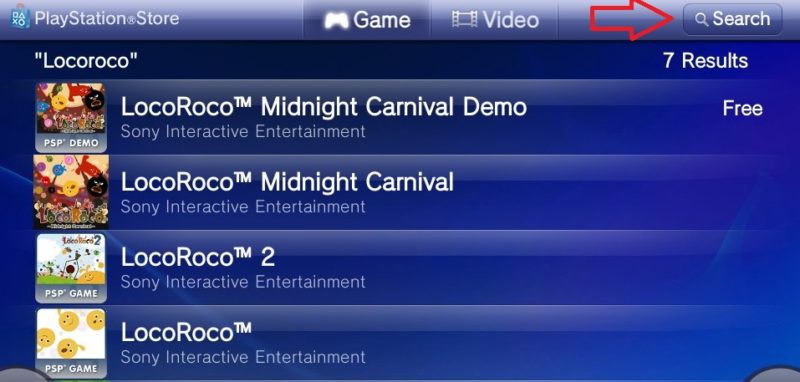
- Log into your PSN.
- Go to the Search bar at the top right and type in the PSP according to your region.
- Any PSP game will work but the following Demos are FREE options:
- Ape Quest for those in the EU/UK
- LocoRoco Midnight Carnival for those in North America
- YS Seven for those in Japan
- To check if you have an official PSP game, launch the game, and hold the PS button.
- If a settings menu pop up, you got the right type of game.
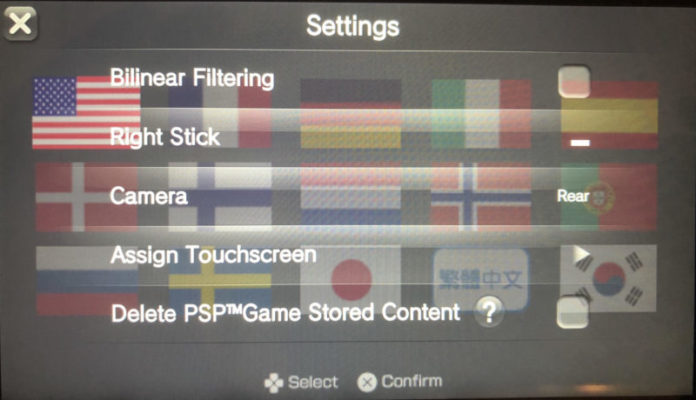
Step 2: Download and Install all Files.

- Download all 3 files, leave psvingtools unzipped for now.
- Run and install Qcma.
- Qcma appear in the system tray on the bottom right corner.
- Right click on the Qcma icon and go to settings.
- Click on Other and set the "Use this verison for updates" to FW 0.00 (Always up-to-date).
Step 3: Connect Vita to PC and Launch Content Manager
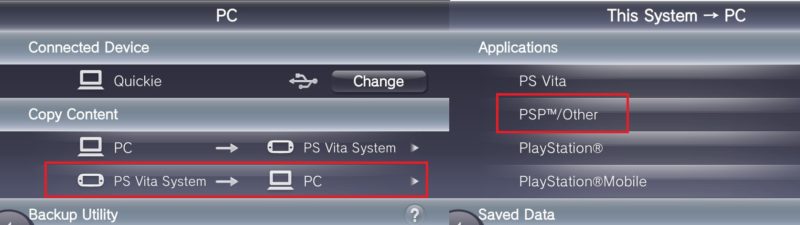
- Plug your Vita into the PC through USB.
- Launch Content Manager and go to Copy Content.
- Select PS Vita System to PC and then PSP/Other.
- Select the PSP game and then select COPY.
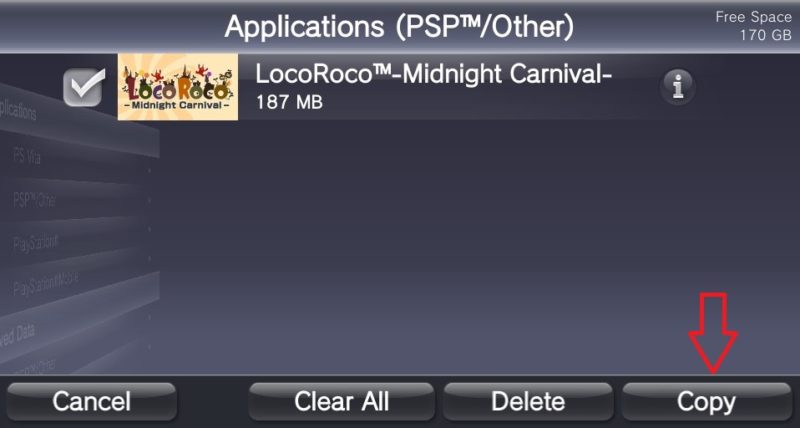
Step 4: Transfer PSP Game.
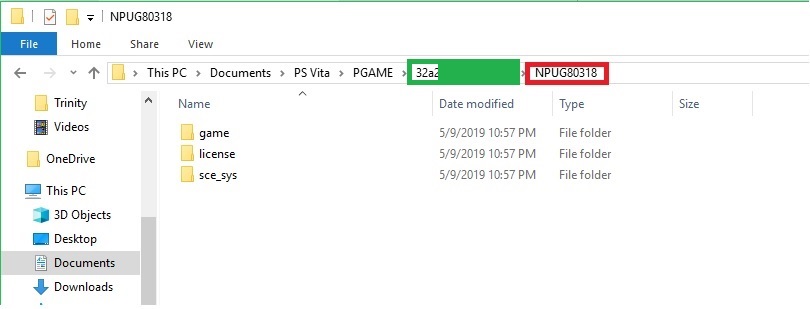
- Once the PSP game finished transferring, go to Documents/PS Vita/PGAME.
- Inside the PSP game there should be three folders: game, license, and sce_sys.
- Make a copy of the folder highlighted red, and store it somewhere.
- This is a backup of the unmodified PSP game tied to your account.
- Unzip everything inside the PSVIMGTOOLS folder into the PSP game folder (Highlighted in Red).
- Copy the number in the folder highlighted green (this is your Account ID).
- Go to http://cma.henkaku.xyz/.
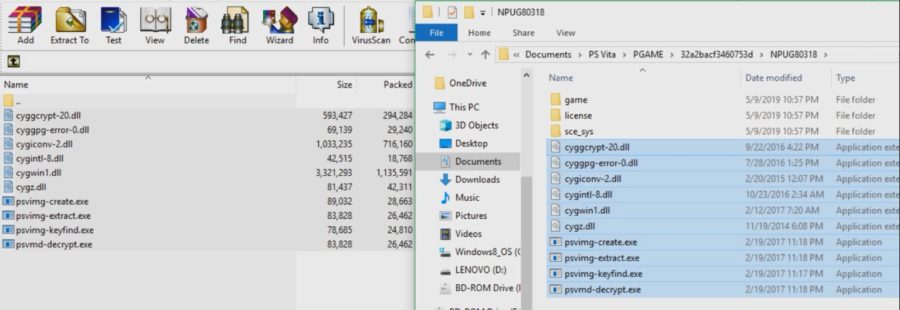
Step 5: Use Notepad to Prepare Commands
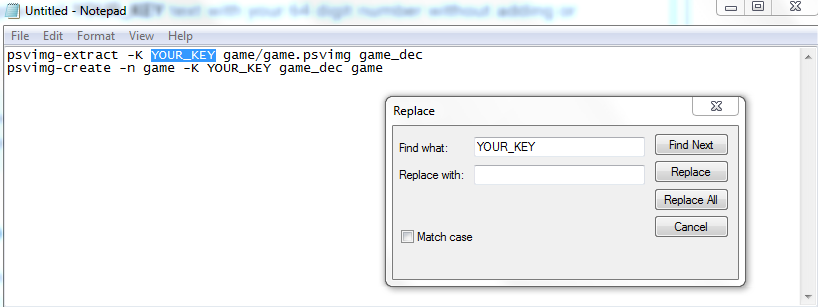
- Paste your Account ID and click submit.
- It will generate a 64 digit number, copy the number.
- Open up NotePad and paste the two commands below.
- Use Find and Replace (CTL H). For Find what, type in YOUR_KEY and make sure there are no spaces.
- For Replace with, paste in your 64 digit key and once again make sure there are no spaces.
- Click Replace All, which should replace all YOUR_KEY text with your 64 digit number without adding or removing any spaces.
- Copy the entire first command (psvimg-extract -K YOUR_KEY game/game.psvimg game_dec, remember YOUR_KEY is now replaced with the 64 digit key).
psvimg-extract -K YOUR_KEY game/game.psvimg game_dec psvimg-create -n game -K YOUR_KEY game_dec game
Step 6: Use Command Prompt to Decrypt Game.
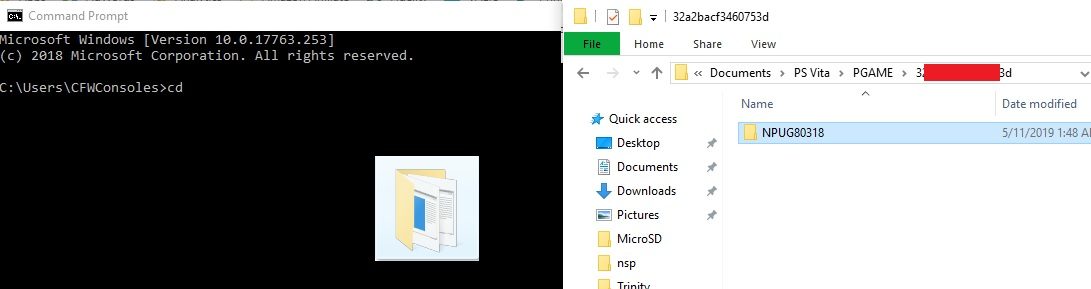
- Open up CMD by hitting the windows button and typing in CMD.
- In the CMD, type CD.
- Drag the PSP game folder into CMD, this will change the working directory to your PSP game file location.

- Press Enter to confirm.
- Right click to paste the command you copied at the end of Step 5 and press Enter.
- Wait for the command to finish, you will see "all done." in the CMD if it worked correctly.

Step 7: Move Trinity into the PSP Game Folder.
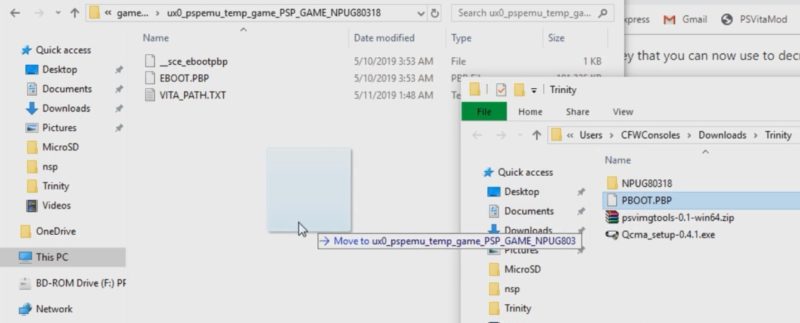
- Move the PBOOT.PBP file into Documents/PS Vita/PGAME/AccountID/GameID/game_dec/ux0_pspemu_temp_game_PSP_GAME_GameID/PBOOT.PBP
- AccountID is the number highlighted in Greenback in Step 4.
- GameID is the number highlighted in Red back in Step 4.
- You should see these files in the folder: EBOOT.PBP, __sce_ebootpbp and VITA_PATH.txt
- Override PBOOT.PBP if it is already in the folder.
- Copy the second command in Notepad (back in Step 5).
- Go back into CMD and right click to Paste the psving-create command.
- Press Enter and wait for the message "created game/game.psvmd"

Step 8: Delete Unnesscary Files in Trinity.
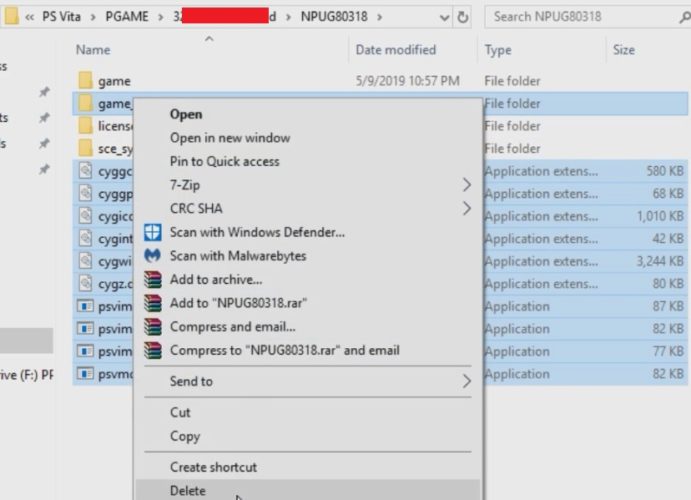
- Go back out to Documents/PS Vita/PGAME/AccountID/GameID
- Delete all the PSVIMGTOOLS files and the folder game_dec.
- Optional - Copy and paste the folder somewhere because this is the Trinity hack modified to your PSN account.
- Right click on the Qcma icon on the bottom right and go to Settings and Refresh Database.
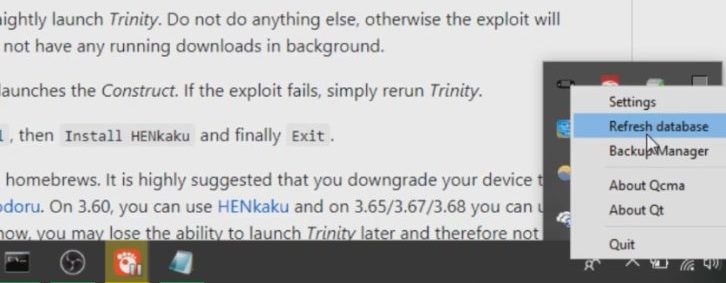
Step 9: Copy Modified PSP Game back to Vita.
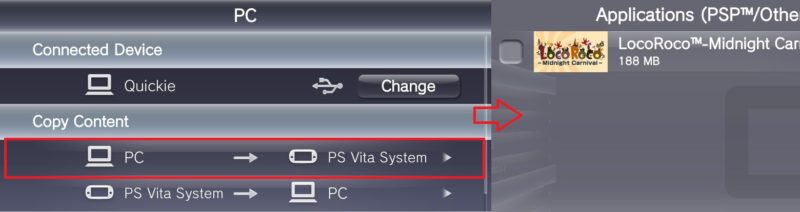
- Back on the Vita, launch Content Manager.
- Select PC to PS Vita System - Applications - PSP/Other
- Click on the PSP game and press COPY.
- Go back out to the Home screen and you should see the Trinity bubble.
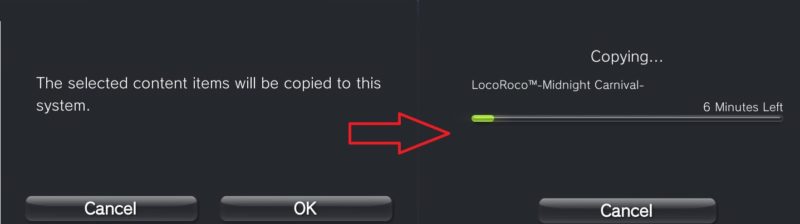
Step 10: Restart and Launch Trinity.
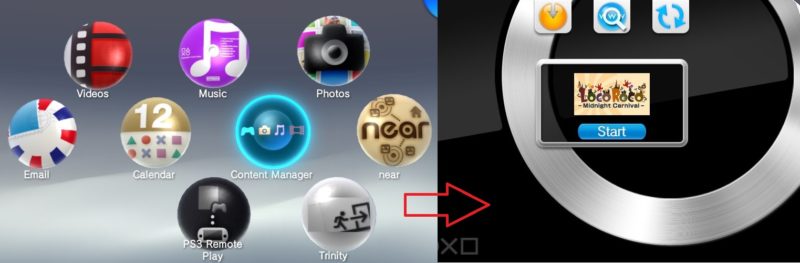
- Restart the PS Vita.
- Turn on Wi-Fi if it wasn't on.
- Launch Trinity.
- Select Download VitaShell, then Install Henkaku, and then Exit.
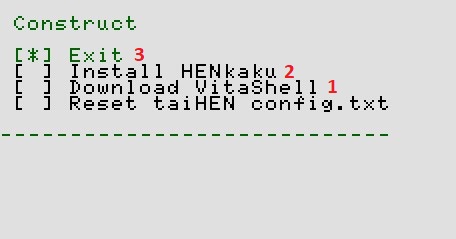
Step 11: Downgrade the PS Vita.
- After hacking the Vita with Trinity it is highly recommended to downgrade the PS Vita because:
- There are no guarantees that Trinity will continue to work.
- Not every hack is guarantee to work on firmware 3.70.
- You will have to launch Trinity every time you turn off or restart your Vita.
See my guide to use Modoru to downgrade here.
Just a question can I deleted the psn account that I used without loosing the exploit? Thanks in advance
You won’t lose the exploit but you might get a prompt every time you start a game about how “you cannot earn trophies in this application”. Best thing to do is to use a program to switch the PSN account.
Thank you I really needed the information have a great day
For some reason I cannot get my vita connected to to pc via a usb through any program or content manager. Is there any way to rectify the situation (running windows 10)
Any program meaning Vitashell as well and making sure you have it set up for USB connection?
my computer recognizes the vita in the devices menu but it wont connect to the pc via the usb in order to transfer files, it will only let me connect via wifi which requires a system update to 3.72 which i dont want to do
I’m stuck on the 5th. It says “cannot find YOUR_KEY” yet i followed all steps.
I mean the whole CMD thing, i type in the following
cd
then i drag the file and press enter but it says it is not a recognize command external or internal
but i keep trying and paste the whole first command but it gives me another error. What can i do???
What are you typing into the command prompt, spelling and spacing really matters here. You were also able to transfer a PSP game from the PSN store? I didn’t think this hack was still usable.
okay guys! so if you are trying to follow these steps now that the new 3.72 update is out you will run into a few walls. first of all do not update your Vita (obviously). Turn off Automatic update on your settings and since PSN forces you to update to the new firmware when logging into PSN, just follow these steps.
1-Format Your SD card (NOT YOUR SYSTEM) Psvita 1000
2-Sign in to your PSN account in your computer and enter the PSN store
3-Buy any of the free demos shown at the start of the tutorial, after doing so there will be an option that says, download game to PS Vita
4-Your PS vita should attempt to download the game remotely as long as it is connected to your wifi, if it does not work at first just restart your vita and wait.
5-Once the game is installed, put your Vita on Airplane mode and restart it once more (needed to access content manager)
6-follow the rest of the tutorial
Sidenote: After i entered all the commands into the CMD i noticed i had an extra file in step #8 called gamepsvimg-extract, delete the original game folder and rename gamepsvimg-extract to ”game” and delete everything on step #8
Cool, this could be useful until I have my Hencore2 guide up.
im on step 6
when i drag the file into CMD and press enter it gives me the message “The filename, directory name, or volume label syntax is incorrect” and the second thing doesnt work
nothing i do seems to get it to work i dont understand why isnt it working
Can you show me the command that you type in that isn’t working?
Can I use this method for hacking PS Vita if my software version is 3.72?
No, trinity was patched starting on 3.71 and you have to install hencore2 in order to hack your vita.
Then can you help me, how to hack or downgrade my ps vita?
Thank you in advance 🙂
I am still working on creating a guide for Hencore2, but that is the only program you can use to hack the Vita on 3.72.
Got to the very last step of copying locoroco back over to my vita only for it to be the exact game and not trinity. Now i have a migraine. 🤦🏾
You were able to get into the PSN store on 3.70? Did you get a 64 digit number from step 5 and did you get an All Done message in step 6?
hi, now that sony has updated to 3.72 can we go to store to download the demo via firmware 3.70?
Most likely not, you can try to block updates (https://psvitamod.com/block-update-notifications/) and see if that allows you to log into the PSN store.
I got an Exploit Failed message when launching Trinity. Do you know the cause or a way to debug it?
Cheers!
I am running version 3.70 btw
Assuming everything was installed correctly, I would keep launching it until it pushes through. This is from TheFlow (creator of Trinity) FAQ page “I get the error [EXPLOIT FAILED: 0x800200CB].” – This can sometimes happen. Just rerun the exploit.“
Thanks for replying!
Do you know if by rerunning he means executing everything again or just launching the hacked game (trinity bubble) from the PSV?
It should just be launching the trinity bubble.
It works. Launching trinity multiple times was the solution. Thanks for the great work.
Same for me
It said
‘-‘ is not recognized as internal or external command, prompt, patch or program
Something like that
I tried typing the command manually it said key invalid
Did you change your directory to the location of your PSP file? What did you actually put in the command prompt?
i tried the git hub guide but at step 7(step six in this guide) the cmd didn’t do its thing. any help?
Do you get any type of message and what are you putting in your cmd?