The PS Vita may prompt an update notification when the PS Vita is not on the newest update/firmware. This guide will show you how to block the update notification by connecting to a non-Sony server and “spoof” the Vita into thinking it is on the newest update/firmware.
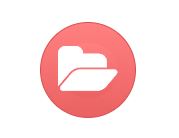
Files Needed
Playstation Vita: I got mine online from an eBay seller in Japan at https://ebay.us/aUGpF2
Connection to a WiFi network.
Step 1: Set up WiFi.
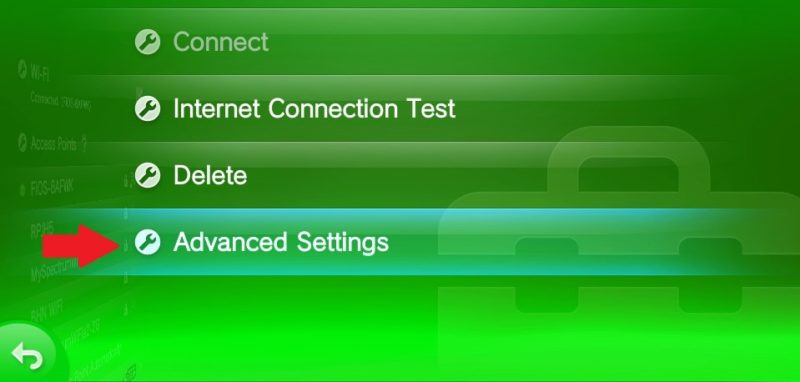
- Enable WiFi on the Vita and then go to the Settings.
- Go to Network/Wi-Fi Settings then click on your Network name.
- Go down to the last option of Advanced Settings.
Step 2: Set up DNS Settings.
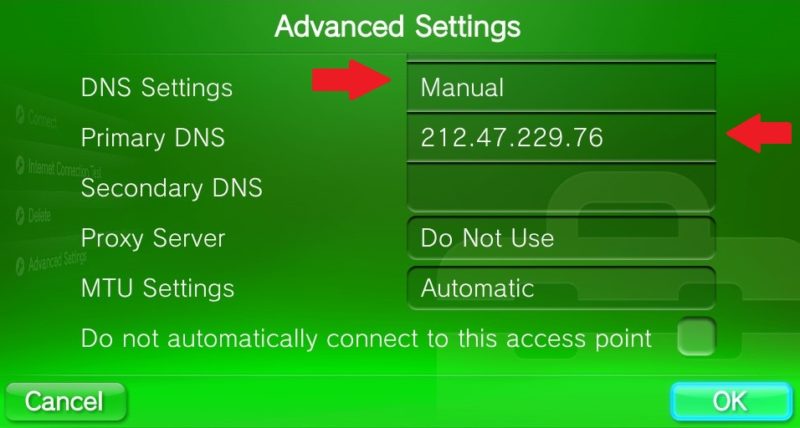
-
- Set DNS Settings to Manual.
- Type in 212.47.229.76 into Primary DNS.
- Leave Secondary DNS blank and hit OK.
Step 3: Spoof firmware.
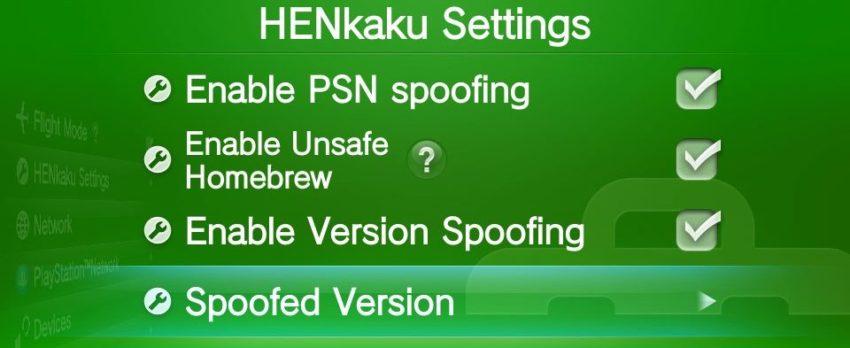
- Press O to go back to Settings.
- Go to Henkaku Settings/Spoofed Version.
- Type in the newest firmware (as of 2019 it is 3.71).
Step 4: Uncheck Download Update.
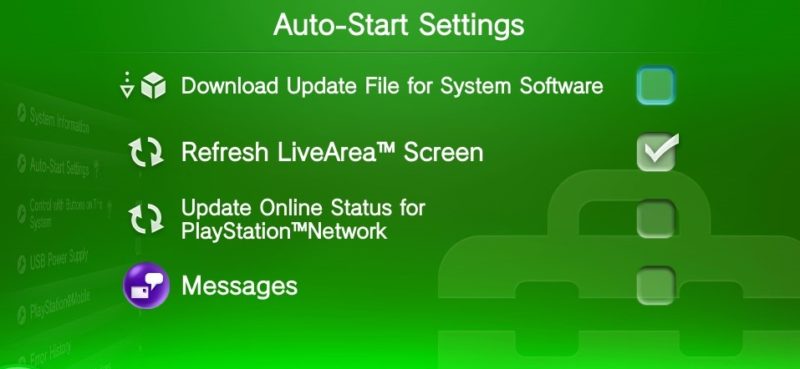
- Go back out to Settings.
- Go to System/Auto-Start Settings.
- Make sure Download Update File for System Software is unchecked.
I just want to ask psvita can download adrenaline???
The DNS doesnt work and I cant download hencore2 because I cant login
You could update to 3.73, sign in once to activate the account and then downgrade through Hencore2.
I have a question, i have a hacked psvita 3.65 enso, everything runs normal until one day my vita suddenly asking for update the firmware, i checked that the henkaku psn spoofing is still enabled (spoof version 3.73), then i changed the dns to the one that you show, still if i tried to login to psn store it still keep asking to update the system . Any suggestions ? thank you.
Go to Vitashell and then these two locations: ur0:/bgdl and ud0:/PSP2UPDATE. See if you an update file in those two files and if yes then delete it. Reset the Vita afterwards and try logging into the PSN. If not, then you might have to install an update blocking app.
Thx for the instructions, may i know where to get the update blocking app ? my vita still asking for an update when i tried to login to psn. Thank you
Is that work dude?
The updateblocker is https://bitbucket.org/SilicaAndPina/updateblocker/src/master/ but I am not sure if it still works anymore. Did you check to see if your Vita downloaded the update file in the locations I mentioned previously?
I’ve checked the two locations: ur0:/bgdl and ud0:/PSP2UPDAT and there’s no update file on those two locations, i’ll give it a try with the update blocker. Thx for all your help, your website are awesome btw.
If you haven’t set up Henkaku and are getting stumped by update prompts with a standard firmware Vita you can often get away with just the first 2 steps:
After clicking ok on step 2 with the new DNS set up power off your Vita by holding the power button then touching the turn off Vita Prompt, wait a few seconds, then power it back on, in some cases you can now do anything you needed to do without the update prompts. If this doesn’t fully work you may have to resort to the previous prompt or find another workaround.
Thanks for the extra tips, hopefully this covers everything.
hi, how to install henkaku on 3.69
thanks
Looks like you have to update to 3.72, use Hencore2 to install Henkaku, and then use Moduro 2.0 to downgrade the Vita. After downgrading, you have to install Henkaku again on the firmware you downgraded to.